Deploy a Docker Image to Kubernetes
Kubernetes Deployments
Spinnaker delegates the deployment of containers to Kubernetes. Kubernetes then proceeds with a rolling update deployment which is effectively a rolling blue/green deployment. Pods are created in batches and when a pod is deemed healthy it starts receiving traffic.
Example
This example focuses on the manifest-based Kubernetes V2 provider.
We’ve defined a simple pipeline where we first define an artifact (a Docker image) with a version coming from a pipeline parameter. You’d usually get the image from a trigger via container registry or a Jenkins job with the same result.
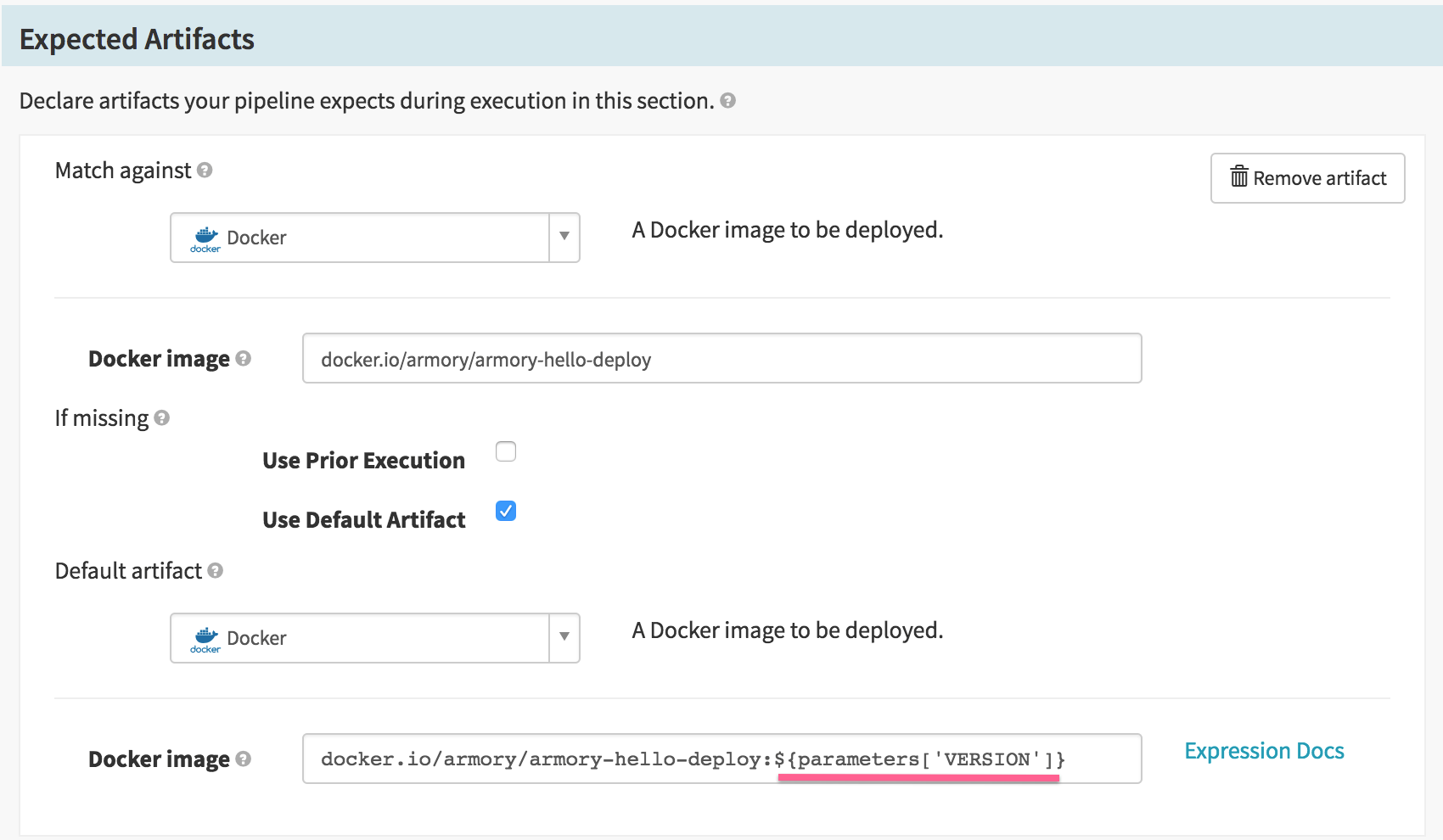
The second step defines the deployment of that image. It’s a simple “Deploy (Manifest)” stage. Here we’re adding the static deployment manifest via a text field but you’d usually retrieve it as an artifact directly or via a Helm bake stage.
Note
For more information, watch this video about Deploying Helm Charts with Armory – Example of artifact promotion through environments managed by a single pipeline.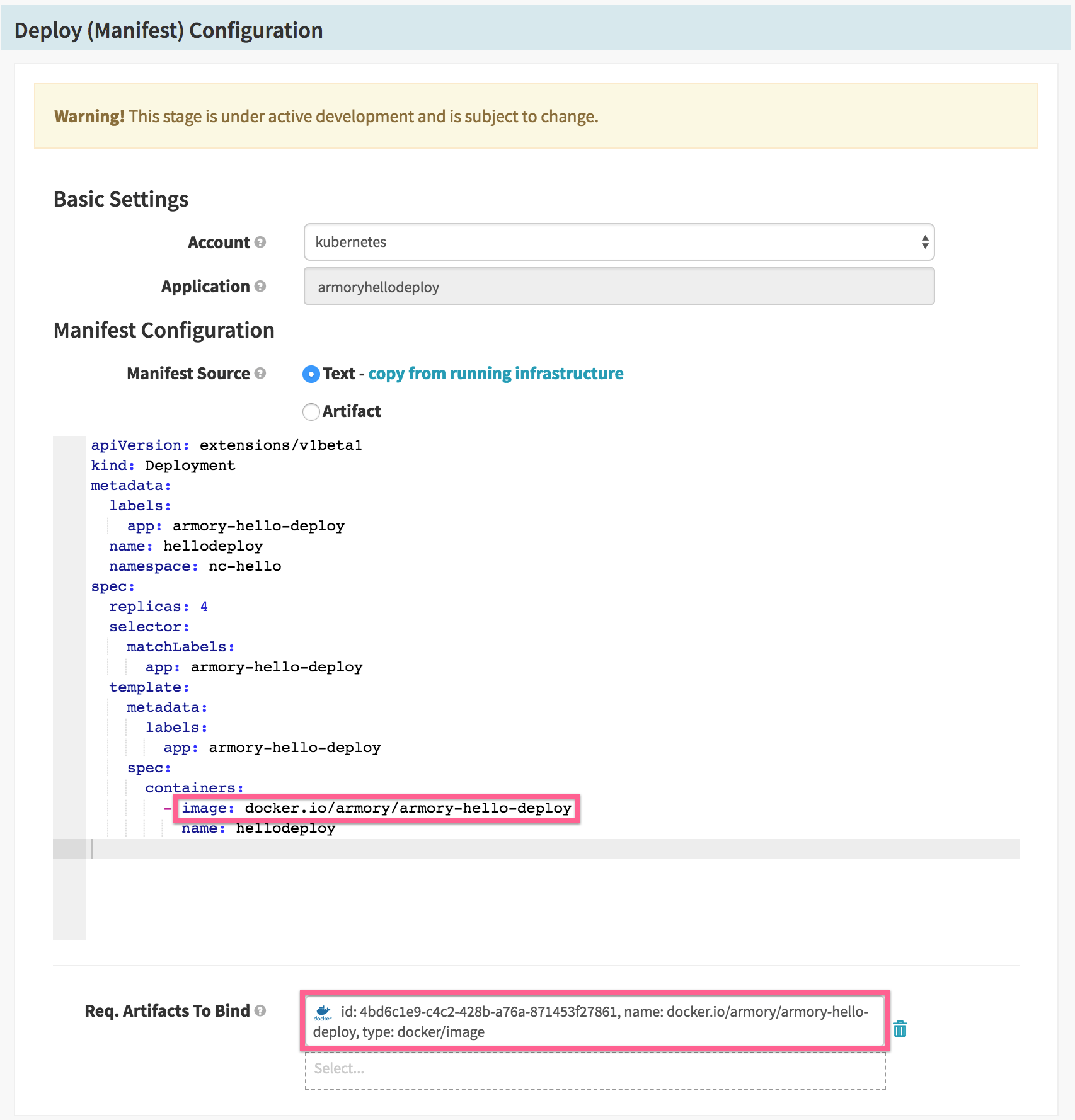
As a matter of fact, the deployment manifest is not entirely static: Spinnaker will replace the image name with the actual tagged name from the bound artifact.
Let’s see how a new version of the container gets deployed with this pipeline:
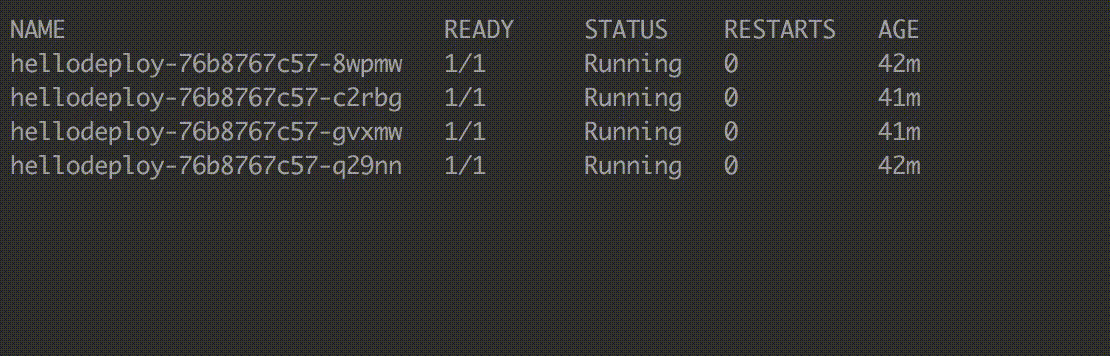
Can we change how containers are deployed?
In our example so far, we observed that we go down to 3 running pods and up to 5 non Terminating pods existing simultaneously. You actually have some control over how Kubernetes handles the pod creation. Two parameters will help you:
maxSurgesets a limit on how many pods can be created over the desired number of pods. Default is 25%.maxUnavailablesets a limit on how many pods can be non-running. Default is also 25%.
Let’s modify our deployment manifest and ensure that we always have 4 pods running during deployment:
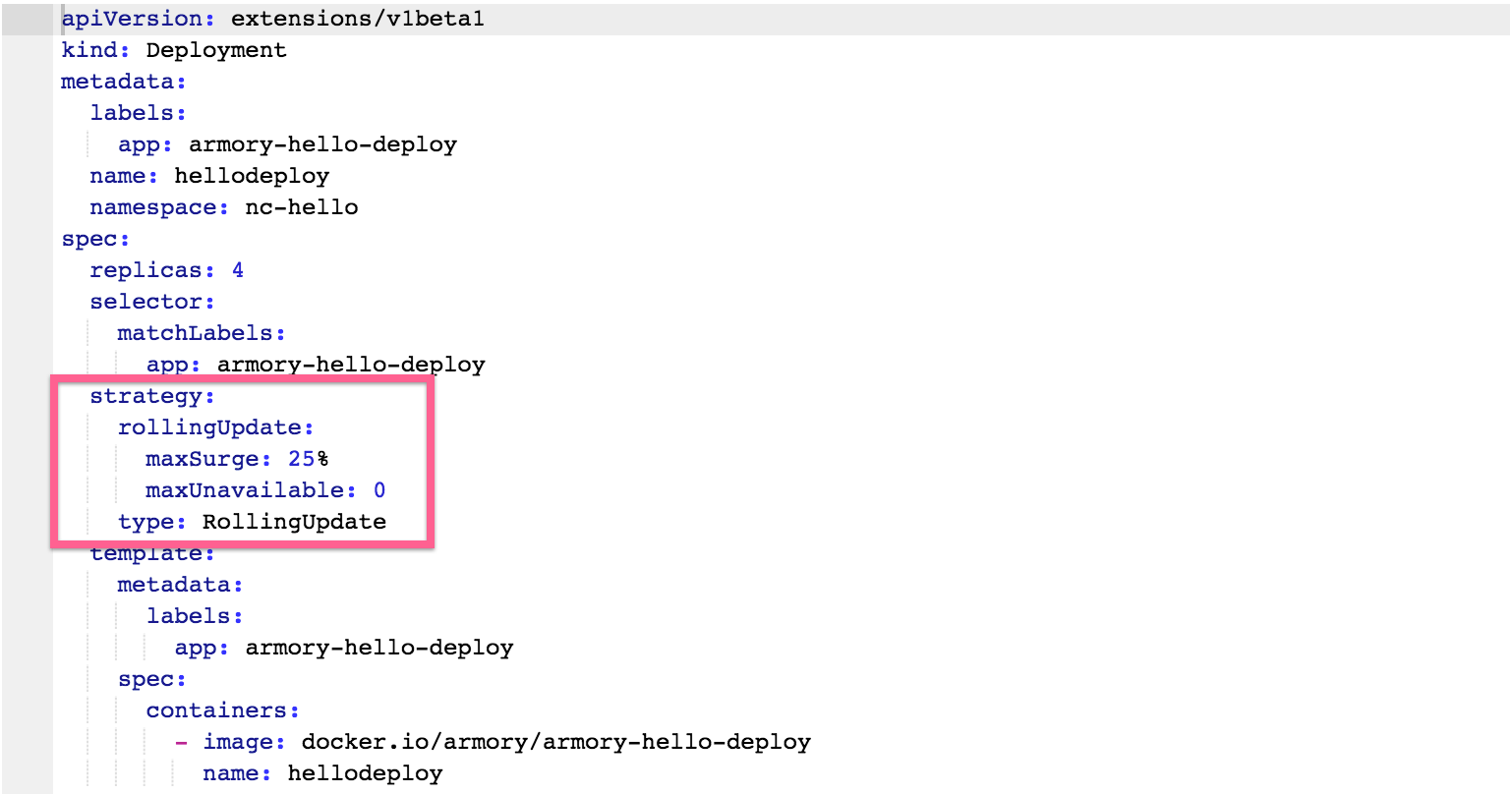
Let’s see how we deploy with our new configuration:
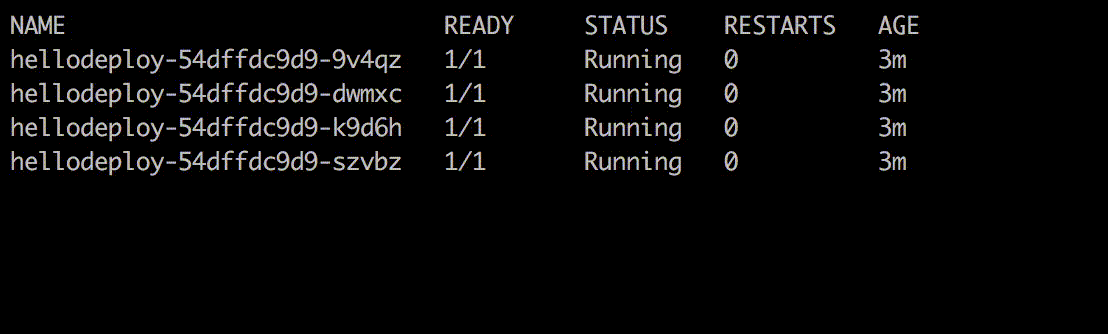
We keep 4 pods running throughout the deployment and never more than 5 non Terminating pods (4 pods + 25%) existing at any given time.
Feedback
Was this page helpful?
Thank you for letting us know!
Sorry to hear that. Please tell us how we can improve.
Last modified April 12, 2021: (8405118)