Use the Spring Expression Language (SpEL) in Spinnaker Pipelines
Overview of SpEL in Spinnaker
The Spring Expression Language is a powerful tool that you can use to add logic and decision-making to your pipelines. While a lot of the time you will probably use it to evaluate variables, it can do a lot more. You can write straight Java/Groovy into it. This means you can do transformations, filters, maps, etc. You can use it to branch your pipeline into different directions.
Some of the most common uses include:
- Getting build information from Jenkins
- Passing image names from one stage to another
- Retrieving a user’s manual judgement response
Before we go into examples and troubleshooting, check out the guide on spinnaker.io for an detailed overview: https://www.spinnaker.io/docs/pipeline-expressions-guide
Common techniques
Dynamically defining User-Data
If you are creating a deployment configuration for AWS, Spinnaker gives you the option to provide user-data. As you can see here:

The user-data field needs to be base64 encoded. It is possible to create this dynamically with the built in expression language. To do this you can use the ${ #toBase64() } command. For example, You can pass the build number to the user-data via:

Examples
You can find the expression language used in the examples within the baking images, deploying, working with Jenkins and finding images guides.
Troubleshooting
Sometimes using the expression language doesn’t go as anticipated. Here are some of the common issues:
Autocomplete popup menu
Sometimes the UI doesn’t display the autocomplete popup menu. This is because it doesn’t have the context to do so. Try filling in as much of the details as you can for the stages in your pipeline, then run the pipeline. After it has ran (it’s okay if it failed), go back to where you were trying to use the expression language and see if the autocomplete popup menu is displayed.
Expression doesn’t get evaluated
Sometimes your expression is just printed out plainly and not evaluated. Usually this happens when the expression is invalid and/or can not be resolved and does not mean that Spinnaker isn’t trying to evaluate it. Try double checking that what you are referencing does exist. To check that it does exist, go to your pipeline’s execution details and click the ‘Source’ link in the very bottom right hand corner.
For example:
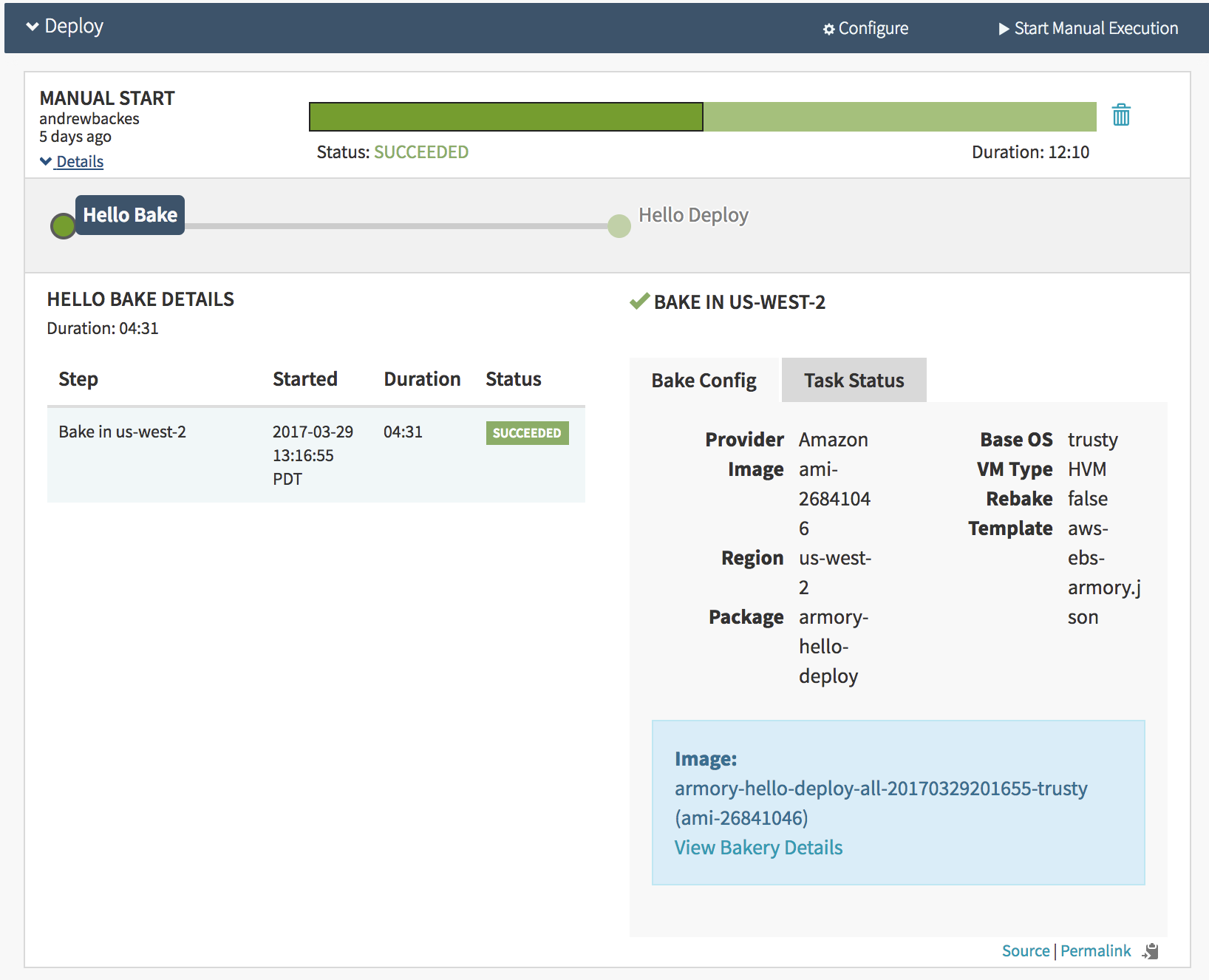
You should see a page full of JSON. It doesn’t print in a very readable format, so you may want to copy and paste it into a text editor or another tool that will help you read it (I usually just curl this URL and pipe it to jq). You can navigate to the JSON field ‘stages’ for a list of stages in your pipeline. These stages are not necessarily in order. In the stage you’ll see another field called ‘context’. This is the information avaliable to the expression language. Make sure what you are referencing is in the context of the appropriate stage.
Testing your pipeline expressions
The best way to test a pipeline expression is to create a sample pipeline and see if your SPEL expression does what you expect it to do before you add it to your production pipeline. Another feature that is helpful for writing SPEL is if the pipeline has ran in the past, the UI will show you autocomplete options based on the previous execution.
Feedback
Was this page helpful?
Thank you for letting us know!
Sorry to hear that. Please tell us how we can improve.
Last modified April 12, 2021: (8405118)