Use Canary Analysis with AWS CloudWatch

Before you can start using canary deployments, you need to enable Kayenta, the SpinnakerTM service for canary deployments. For more information, see the Configure Automated Canary Deployments in Spinnaker guide.
CloudWatch configuration
To enable CloudWatch, update the AWS configuration entry in your kayenta-local.yml file. Make sure METRICS_STORE is listed under supportedTypes. Add the cloudwatch entry with enabled: true.
The example below uses S3 as the object store and CloudWatch as the metrics store.
kayenta:
aws:
enabled: true
accounts:
- name: monitoring
bucket: <your-s3-bucket>
region: <your-region>
# Kayenta can assume a role when connecting to Cloudwatch using the iamRole configs
# iamRoleArn: <your-role-ARN> # For example arn:aws:iam::042225624470:role/theRole
# iamRoleExternalId: Optional. For example 12345
# iamRoleArnTarget: <your-role-ARN-target> # For example arn:aws:iam::042225624470:role/targetcloudwatchaccount
# iamRoleExternalIdTarget: <your-ExternalID> # Optional. For example 84475
rootFolder: kayenta
roleName: default
supportedTypes:
- OBJECT_STORE
- CONFIGURATION_STORE
- METRICS_STORE
cloudwatch:
enabled: true
s3:
enabled: true
Canary configs
In the UI, you need to create a new canary config for the metrics you are interested in.
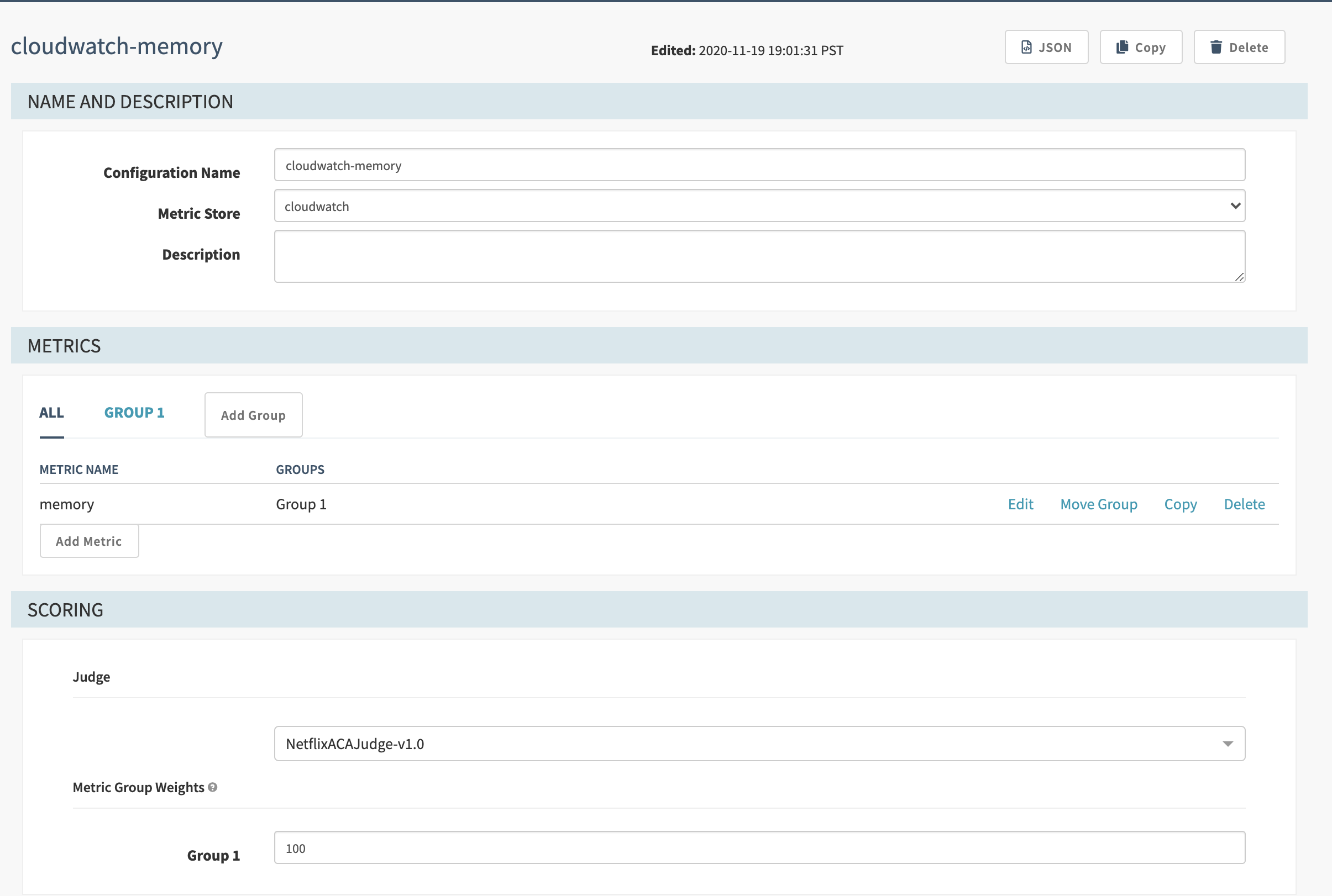
Add your Cloudwatch MetricStat JSON in the Template field.
{
"Metric": {
"Namespace": "kayenta",
"MetricName": "integration.test.cpu.value",
"Dimensions": [
{
"Name": "scope",
"Value": "myapp-prod-canary-2"
},
{
"Name": "namespace",
"Value": "prod-namespace-2"
}
]
},
"Period": 300,
"Stat": "Average",
"Unit": "None"
}
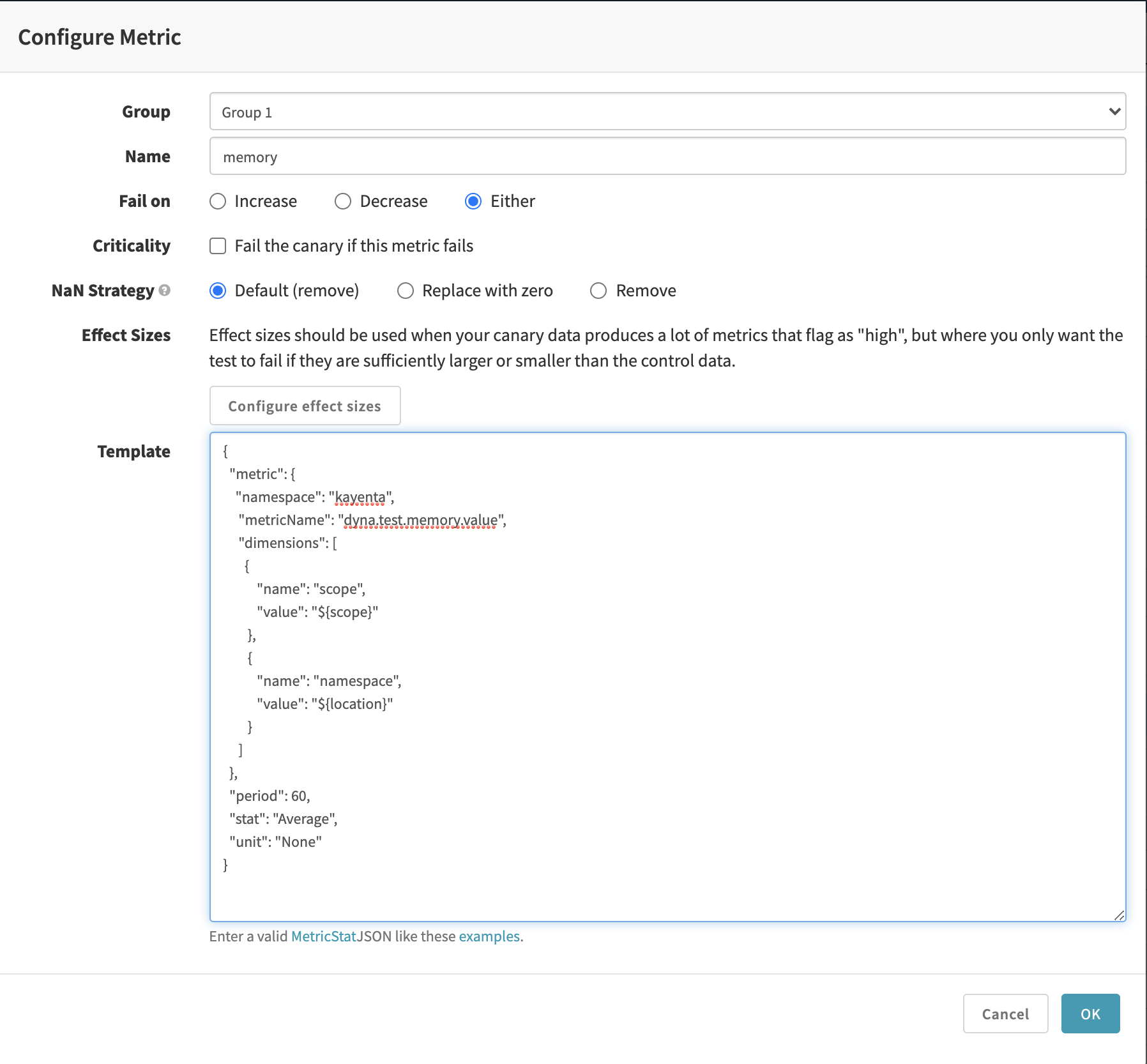
Pipeline configs
In your canary stage, set up the canary config you just created. Then use the application values from CloudWatch to fill in the Baseline + Canary Pair and MetricScope fields.
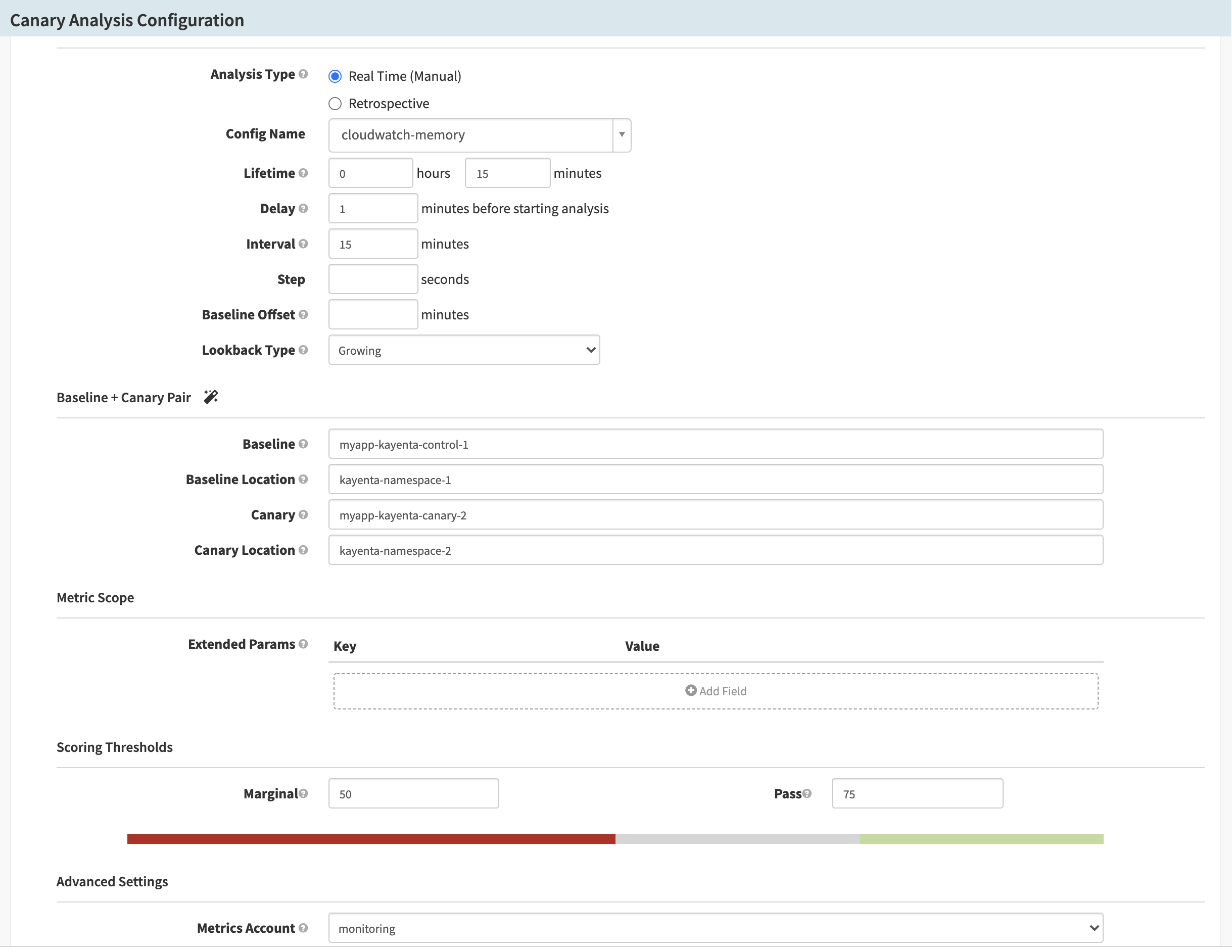
Feedback
Was this page helpful?
Thank you for letting us know!
Sorry to hear that. Please tell us how we can improve.
Last modified July 27, 2021: (d15bfbd)