Dinghy Events

Info
Armory Cloud is currently in Early Access and available to a limited number of design partners. If you’re interested, request early access on the Armory Cloud page.With Dinghy Events, users can troubleshoot and resolve most common pipelines-as-code issues. You can learn how the feature works in the Feature Overview section and get a rundown of the user experience in the User Guide section. For a general overview of Armory’s Pipelines as Code feature and the Dinghy service, see Using Pipelines as Code.
Feature Overview
Dinghy Events enhance existing pipeline processing by annotating events and storing them for each pipeline. The Armory Cloud UI retrieves these events and displays them in a new tab. Here is what a sample interaction with this feature enabled looks like:
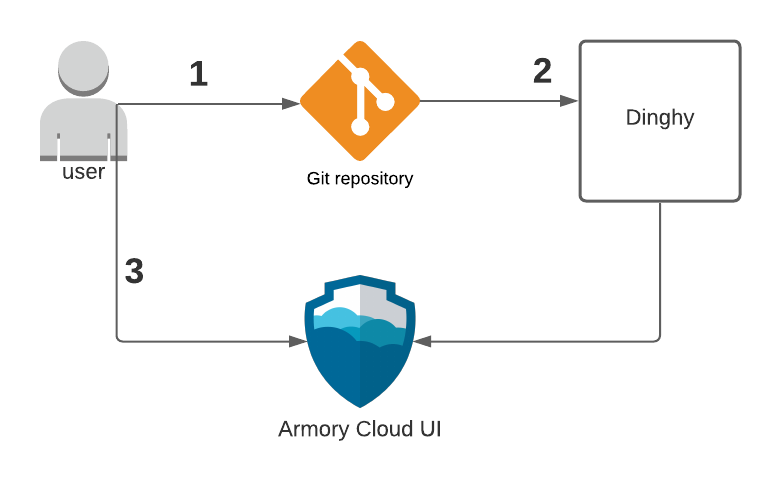
- User commits a
dinghyfileto their repository and a webhook notification is triggered. - Dinghy records and persists events while processing the
dinghyfile. - User navigates to the Dinghy Events tab to view processing status.
User Guide
Enabling Dinghy Events
While this feature is in development, Armory must enable the feature for you in Armory Cloud. If you already have Pipelines as Code and the Dinghy service enabled, continue to the next section. If not, gather the following information:
- An authentication token that has access to your repositories
- The organization and repository where you will store your Dinghy templates
- If you self-host your source control system, the URL where the SCM API is exposed
Once you are ready, reach out to Armory.
Using Dinghy Events
If you have never used Armory’s Pipelines as Code feature before, start with Using Pipelines as Code to learn how to use the feature before moving forward.
With Dinghy Events, you author and commit dinghyfiles just like you did
previously. In addition, you can now navigate to the Dinghy Events tab in your
Armory Cloud instance to see recent publishing events.
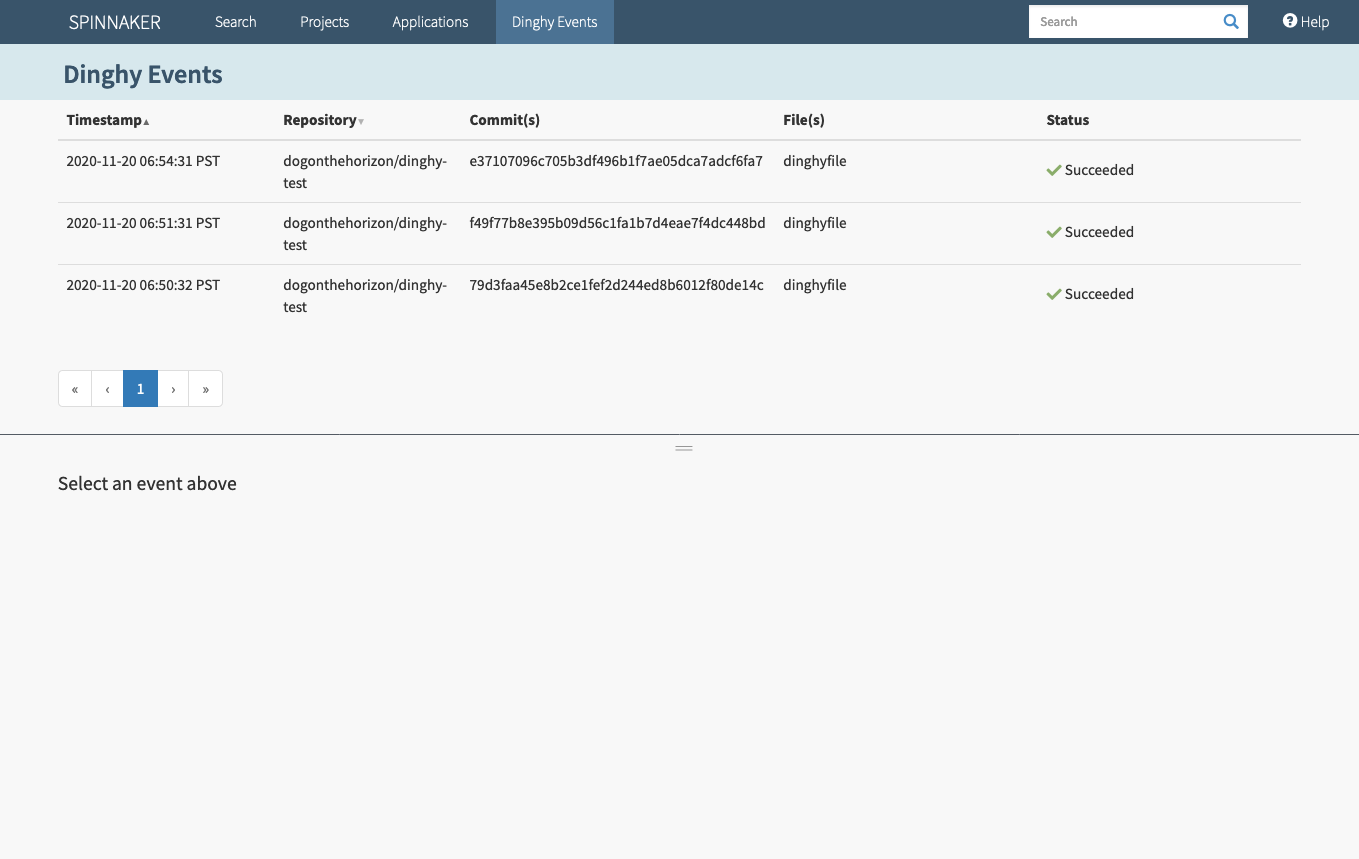
You can sort by several fields in the table view by clicking on their headings. When you click anywhere inside an Event row, you can see details related to the event.
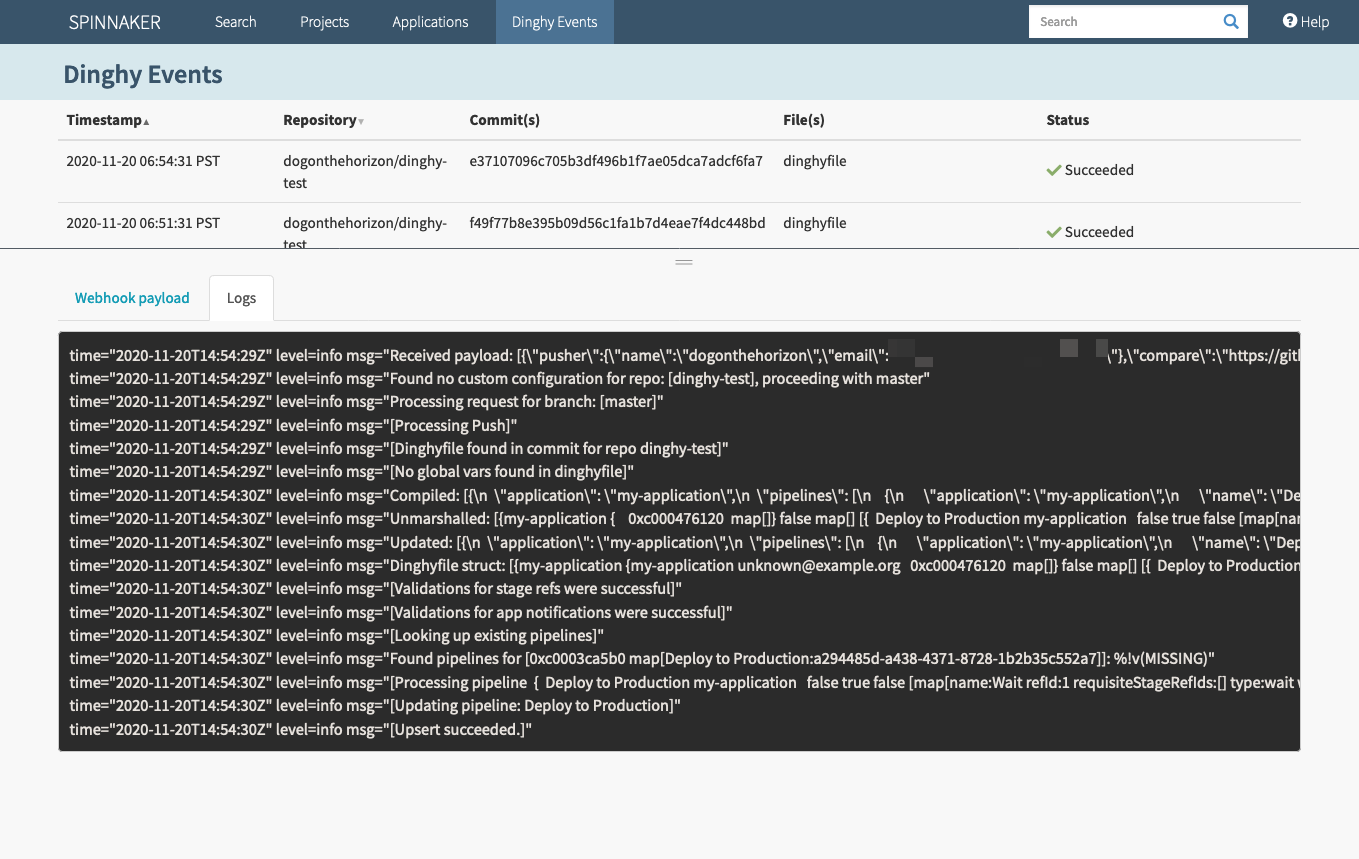
From this view, you can inspect the webhook payload that triggered a processing event as well as the Dinghy logs related to that pipeline.
Feedback
Was this page helpful?
Thank you for letting us know!
Sorry to hear that. Please tell us how we can improve.
Last modified March 26, 2021: (43eca74)