Configure Dynamic Kubernetes Accounts With Vault
Overview of external account configuration
If you add, delete, or modify Kubernetes deployment targets on a regular basis, you may find that redeploying Clouddriver to pull in new account configuration impacts your teams. Spinnaker’s External Account Configuration feature allows you to manage account configuration externally from Spinnaker and then read that configuration change without requiring a redeployment of Clouddriver.
External Account Configuration is only supported for Kubernetes and Cloud Foundry provider accounts. This document describes how this works with Kubernetes acccounts.
External Account Configuration uses Spring Cloud Config Server to allow portions of Clouddriver’s configuration to be from an external source. See Enabling external configuration for details on the implementation and its limitations.
The steps involved in setting up dynamic Kubernetes accounts are:
- Create a JSON type secret in Vault. This secret stores the entire contents of the Kubernetes account portion of the Clouddriver configuration.
- Create or update the
spinnakerconfig.ymlfile to enable Spring Cloud Config Server and to connect it to Vault. - Redeploy Spinnaker.
Prerequisites for configuring Kubernetes accounts
This document assumes the following:
- You have a running Spinnaker cluster.
- You have a Vault instance accessible from your Spinnaker cluster.
- You have a Vault token that Spinnaker uses to access your Vault instance.
- You have a valid
kubeconfigfor the target Kubernetes cluster.
Create the secret in Vault
The secret in Vault contains the accounts section that was previously in your Halyard or Operator configuration. Note that you still need to leave the configuration in Halyard or Operator for the Kubernetes account where Spinnaker is deployed. Clouddriver replaces all of its account information with what it finds in the Vault token. You need to add the configuration for the Spinnaker cluster if you want to use that cluster as a deployment target for Clouddriver.
The kubeconfig file for each cluster is stored inline as a single line string in the kubeconfigContents element of the JSON. You can use a sed command to convert a kubeconfig file to a string:
sed -E ':a;N;$!ba;s/\r{0,1}\n/\\n/g' kubeconfig.yml
Create a secret in Vault of type JSON with contents specific for your accounts:
{
"kubernetes": {
"accounts": [
{
"cacheThreads": 1,
"cachingPolicies": [],
"configureImagePullSecrets": true,
"customResources": [],
"dockerRegistries": [],
"kinds": [],
"kubeconfigContents": "<YOUR SINGLE LINE KUBECONFIG CONTENTS>",
"name": "<YOUR NAME FOR THE ACCOUNT>",
"namespaces": [],
"oAuthScopes": [],
"omitKinds": [],
"omitNamespaces": [],
"onlySpinnakerManaged": true,
"permissions": {},
"providerVersion": "V2",
"requiredGroupMembership": []
},
{
"cacheThreads": 1,
"cachingPolicies": [],
"configureImagePullSecrets": true,
"customResources": [],
"dockerRegistries": [],
"kinds": [],
"kubeconfigContents": "<YOUR NEXT SINGLE LINE KUBECONFIG CONTENTS>",
"name": "<YOUR NAME FOR THE NEXT ACCOUNT>",
"namespaces": [],
"oAuthScopes": [],
"omitKinds": [],
"omitNamespaces": [],
"onlySpinnakerManaged": true,
"permissions": {},
"providerVersion": "V2",
"requiredGroupMembership": []
},
]
}
}
Your secret in Vault should look similar to this:
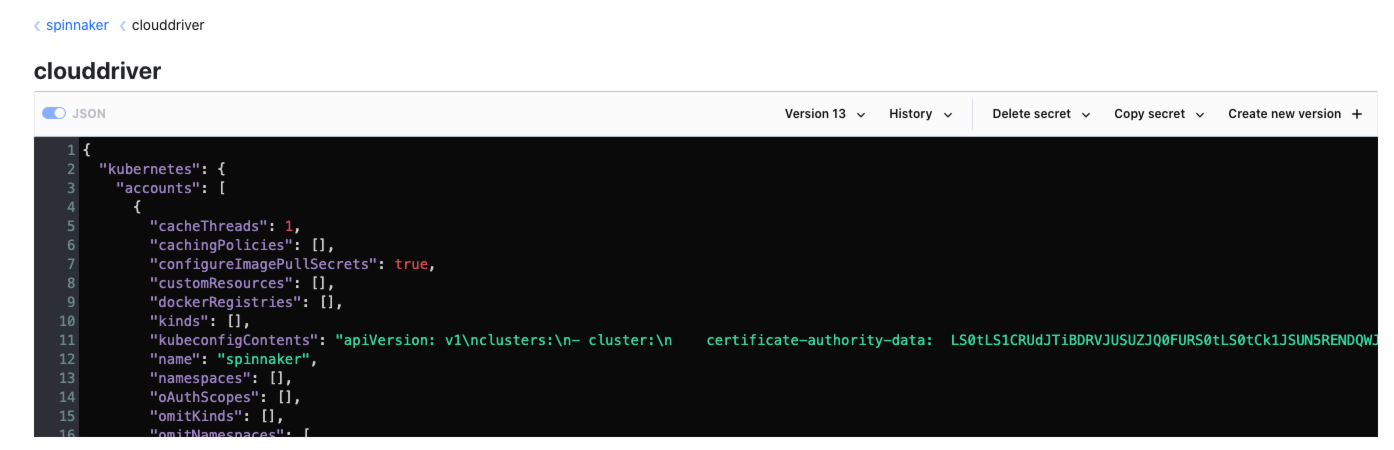
Update Spinnaker configuration and redeploy
In order to complete the configuration of Spinnaker to use dynamic accounts, you must know what to put into the backend and default-key fields. This is directly related to how you created your secret in Vault. If your secret is at spinnaker/clouddriver:
backendisspinnakerdefault-keyisclouddriver.
The Spring Cloud Config Server that is internal to Clouddriver only supports the Vault token authentication type. You must create an access token in order to configure Clouddriver.
In SpinnakerService manifest:
apiVersion: spinnaker.armory.io/v1alpha2
kind: SpinnakerService
metadata:
name: spinnaker
spec:
spinnakerConfig:
files:
profiles__spinnakerconfig.yml: |
spring:
profiles:
include: vault
cloud:
config:
server:
vault:
host: <YOUR VAULT IP OR HOSNAME>
port: 8200
backend: <YOUR VAULT SECRET ENGINE>
kvVersion: 2
scheme: http
default-key: <YOUR VAULT SECRET NAME>
token: <YOUR VAULT ACCESS TOKEN>
Then, run the following command to deploy the changes:
kubectl -n spinnaker apply -f spinnakerservice.yml
Create or update the spinnakerconfig.yml file (located in .hal/default/profiles by default), with the following content:
spring:
profiles:
include: vault
cloud:
config:
server:
vault:
host: <YOUR VAULT IP OR HOSNAME>
port: 8200
backend: <YOUR VAULT SECRET ENGINE>
kvVersion: 2
scheme: http
default-key: <YOUR VAULT SECRET NAME>
token: <YOUR VAULT ACCESS TOKEN>
Then, run hal deploy apply to deploy the changes.
Check Spinnaker for new accounts
When all of the pods are running and ready, do a hard refresh of the Spinnaker web interface. The accounts you added in the Vault secret should now be available in the web interface for you to use.
Troubleshooting
If the configuration in the spinnakerconfig.yml is incorrect, Clouddriver may not start. Because External Account Configuration is also available for the Echo and Igor services, you may see issues with those pods as well. Check the Clouddriver logs for errors related to the Vault profile. Use the kubectl logs <clouddriver pod name> command to view the logs.
If External Account Configuration is working properly, you should see messages similar to the following in the Clouddriver log if the accounts were loaded and there were no changes:
2020-04-23 13:49:29.921 INFO 1 --- [reshScheduler-0] o.s.boot.SpringApplication : The following profiles are active: composite,vault,local
2020-04-23 13:49:29.951 INFO 1 --- [reshScheduler-0] o.s.boot.SpringApplication : Started application in 1.55 seconds (JVM running for 63660.417)
2020-04-23 13:49:30.180 INFO 1 --- [reshScheduler-0] k.v.c.KubernetesV2ProviderSynchronizable : No changes detected to V2 Kubernetes accounts. Skipping caching agent synchronization.
If a change to an account is made, you should see messages similar to this:
2020-04-23 14:07:00.905 INFO 1 --- [reshScheduler-0] o.s.boot.SpringApplication : The following profiles are active: composite,vault,local
2020-04-23 14:07:00.921 INFO 1 --- [reshScheduler-0] o.s.boot.SpringApplication : Started application in 1.602 seconds (JVM running for 64711.387)
2020-04-23 14:07:01.178 INFO 1 --- [reshScheduler-0] k.v.c.KubernetesV2ProviderSynchronizable : Synchronizing 1 caching agents for V2 Kubernetes accounts.
2020-04-23 14:07:01.181 INFO 1 --- [reshScheduler-0] k.v.c.KubernetesV2ProviderSynchronizable : Adding 3 agents for account newaccount
Feedback
Was this page helpful?
Thank you for letting us know!
Sorry to hear that. Please tell us how we can improve.
Last modified April 12, 2021: (8405118)